Evernote
Setup
To connect Evernote with Taco, from the Connectors page, click “Evernote.” Evernote will present a confirmation page like this:
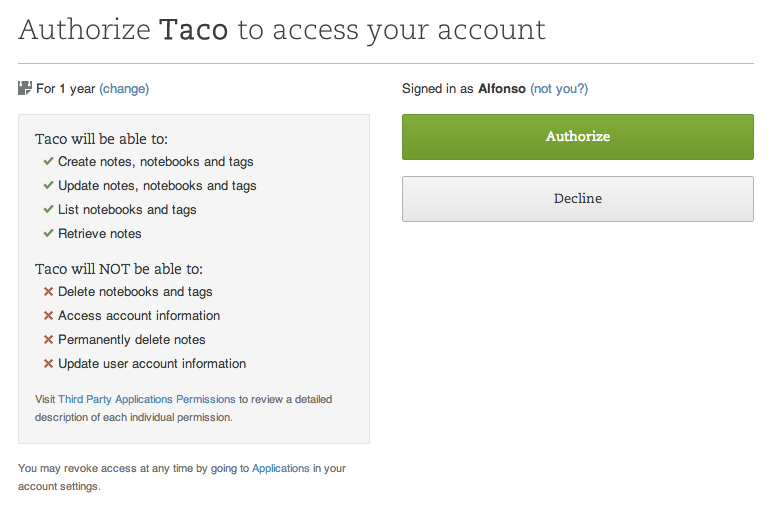
Behavior
Most Evernote users keep tasks in one or both of two forms:
- As checkboxes within one note or a few notes, like “Things to do.” In this case, each un-checked checkbox is a task (example).
- As a note per task, often with more details in the note itself. In this case, each note name is a task. These might be tagged with “tasks” or simply identified by name, like “To do: wash the dishes.”
Taco works with either or both. After linking Evernote, you’ll see this:
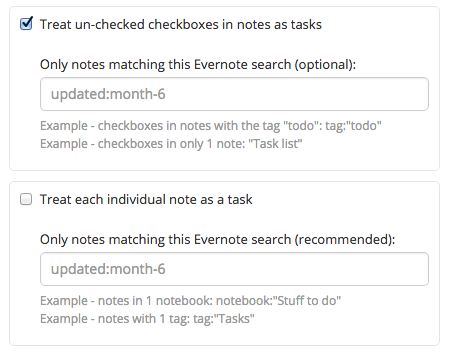
Enable either or both options based on whether you keep tasks as notes or as checkboxes inside a note.
By default, Taco ignores notes which have not changed in 6 months.
Choosing notebooks, notes, or tags
Optionally, tell Taco which notebooks, notes, or tags to examine. Taco uses the same Evernote searches, which work on evernote.com.
Defaults
For the checkboxes-as-tasks option (and no filter), Taco will default to
retreiving all notes which contain un-checked checkboxes, and displaying
a task per un-checked checkbox. By default, Taco ignores checkboxes in
notes which have not changed in 6 months. In Evernote’s
search
grammar, Taco’s default is: todo:false updated:month-6.
For the notes-as-tasks option (and no filter), Taco will default to
retrieving all notes in all notebooks and displaying a task per note.
By default, Taco ignores notes which have not changed in 6 months.
In Evernote’s
search
grammar, Taco’s default is: updated:month-6.
Examples
Here are a few common cases. If we can help find the perfect search for your Evernote tasks, just contact us.
I have a single task list note called “Task list”
Enable the checkboxes option. If this note is the only notes you have which contains checkboxes, Taco’s default behavior (examining only notes with un-checked checkboxes) will work fine. Leave “Only notes matching..” empty. That’s it!
If you do have other notes with checkboxes that aren’t tasks, tell Taco which note to examine. For “Only notes matching..”, enter the name of the note (surrounded by quotes):
"Task list"
I have 3 task list notes (Work, Home, and Big Projects)
Enable the checkboxes option. For “Only notes matching..”, enter the
word any: followed by the names of the notes:
any: Work Home "Big Projects"
If the 3 are all in a single notebook (with no other notes), the name of the notebook can be used instead. For example:
notebook:"Task lists"
or to ignore notes not changed in the last 1 month:
notebook:"Task lists" changed:month-1
Alternatively, if the 3 notes all share a common tag, the tag can be used instead of a. For example:
tag:todos
I have 20 individual notes, one for each project
Enable the individual notes option. For “Only notes matching..”, enter a notebook, note name, or tag which matches the notes. For example:
notebook:"Stuff to do"
Or if they’re either tagged with projects or contain the word task
in the note label, match either:
any: tag:projects task
Taco will match the same notes that evernote.com returns for this search.
I use both
Enable both options and follow the instructions above to choose a search to find the notes you use for each. Taco will retrieve both.
Reminders
Enable Treat each individual note as a task and use reminderTime. Here’s
an example:
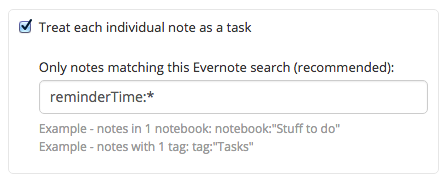
Using the reminderTime search operator, Taco can also retrieve notes
containing upcoming reminders. For example, to retrieve notes with
reminders due today or tomorrow, use this notes-as-task filter:
reminderTime:day+1
Or to retrieve notes tagged with a certain tag or containing such a reminder, use:
any: tag:abc reminderTime:day+1
Or to retrieve reminders regardless of reminder date:
reminderTime:*
These are all Evernote searches, not Taco-specific. See Evernote search.
Advanced
Want to dive in? Evernote’s search grammar has a detailed description of all Evernote search features, which should all be supported by Taco.
Note: based on this discussion, Evernote does not support excluding (“negation”) for whole notebooks by name. Negation is supported for other attributes, like tag and note title.
Keyboard shortcut
While using Taco, press the keyboard shortcut g ev (as in “go to
Evernote”) to open Evernote in a new browser tab.
