JIRA
Setup
To connect JIRA with Taco, from the Connectors page, click “JIRA.” Taco will present a settings page like the one below. Provide your JIRA account credentials to Taco in the settings below.
Note: We don’t like having account credentials. JIRA does not have the concept of an API token and enabling OAuth access requires administrative privileges (as well as jumping through an impractical number of hoops; details). If JIRA supports an API token or simpler OAuth, Taco will attempt to use it.
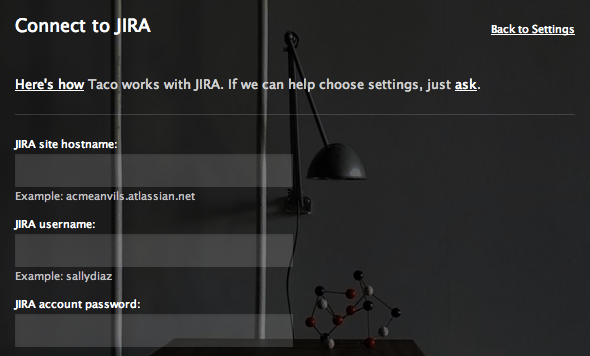
Atlassian OnDemand with Google Apps SSO
When using yoursite.atlassian.net and authenticating with your Google
Apps account (rather than a JIRA account), Atlassian OnDemand still
creates a username and password.
This password is used for things like Subversion and private RSS feeds, and can be found and changed within JIRA. That’s the password which Taco can use to retrieve your tickets, too.
Here’s how to find your local (“Atlassian Cloud”) password: Atlassian OnDemand with Google Apps
Not sure? Just email support@ or otherwise contact us.
Behavior
Taco imports all unresolved issues, from across all projects.
Keyboard shortcut
While using Taco, press the keyboard shortcut g ji (as in “go to
JIRA”) to open JIRA in a new browser tab.
