GitHub Issues
Setup
To connect GitHub Issues with Taco, from the Connectors page, click “GitHub Issues.” GitHub will present a confirmation page like this:
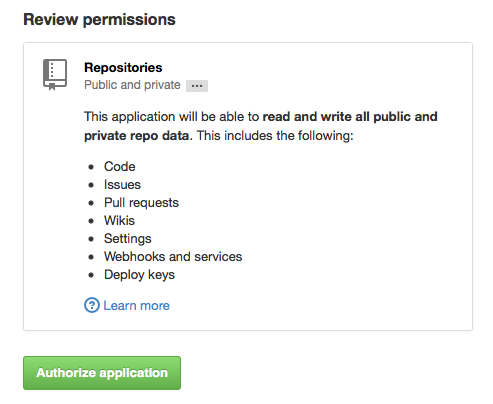
Behavior
Taco imports up to 100 GitHub Issues which are assigned to you, from across all repos.
Access and private repos
Taco has as little access as possible in order to see Issues. As shown in the permission screen above, the absolute minimum access is still more access than we want. We have contacted GitHub to suggest an OAuth access scope which may only access Issues, not code.
Organizations
To see the repo types (private, public) and organization(s) which Taco can currently access, visit GitHub Applications and click the “Taco” text title.
As part of linking Taco to GitHub, Taco will automatically receive access to all organizations without third-party application restrictions.
Here are examples of organizations which Taco does and does not have access to. For each organization which shows an “X” icon, click the “Request Access” button to ask an admin to approve access:
Existing access
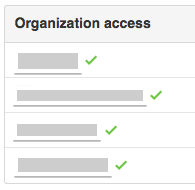
No access - click “Request Access”

Only public repos
If you absolutely cannot grant access to private repos, but still want
to use Taco for Issues on public repos, follow the same instructions
above. When you reach the github.com approval screen, edit the
github.com URL and change scope=repo to scope=public_repo
(from scopes).
Access the modified URL with the other parameters unchanged. GitHub
will prompt you to grant access to only public repos.
Keyboard shortcut
While using Taco, press the keyboard shortcut g gi (as in “go to
GitHub Issues”) to open GitHub Issues in a new browser tab.
